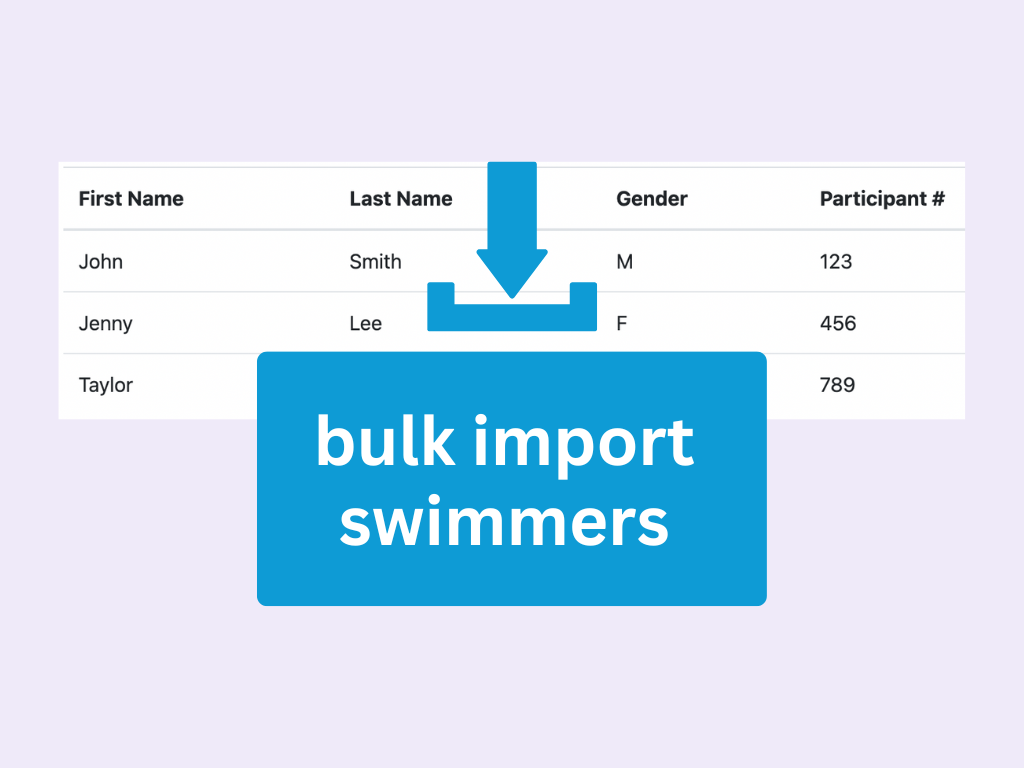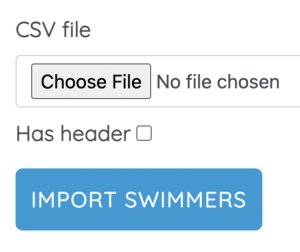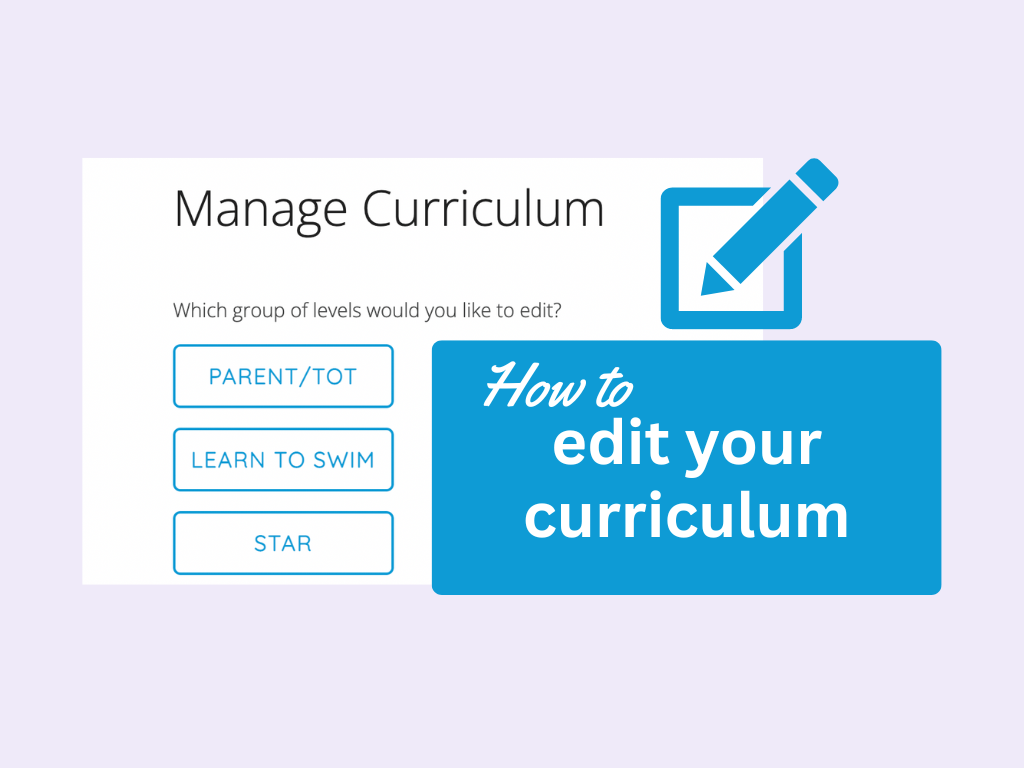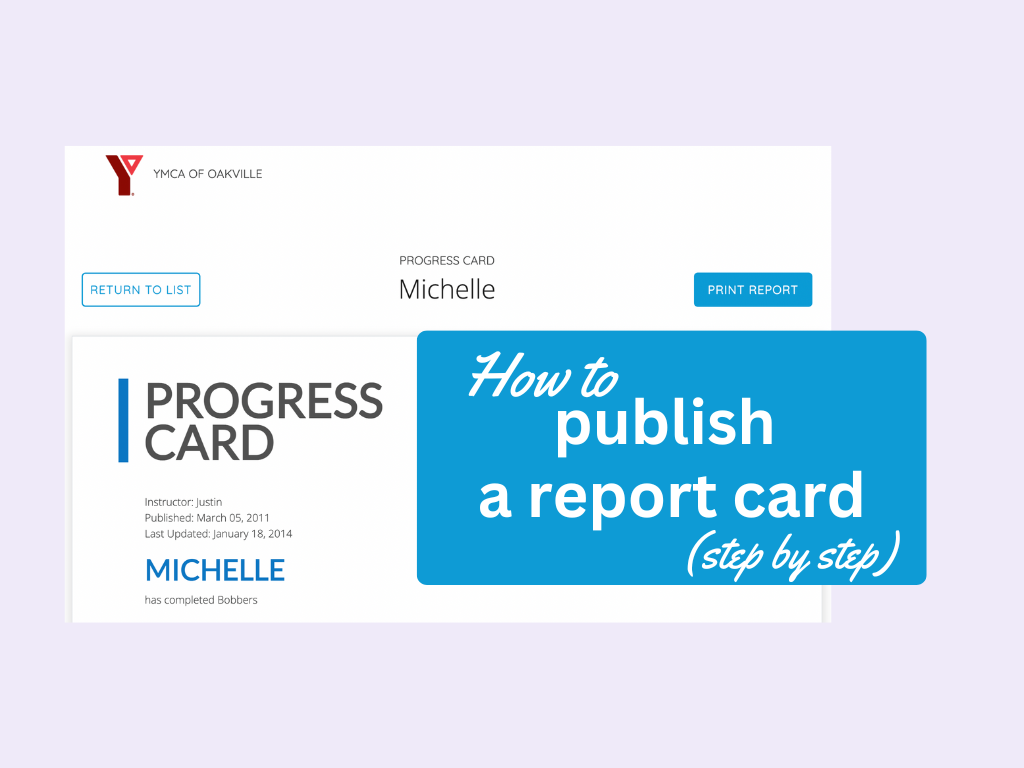How to bulk import swimmers
To import swimmers in bulk, the first thing you’ll want to do is log in to your account. Once you’re logged in, click on “bulk import swimmers.”
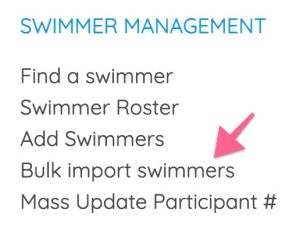
Swimgen accepts .csv files which is a generic file format commonly used for spreadsheets. All member management systems such as CLASS and ActiveNet support exporting reports of member enrollment.
Swimgen requires the swimmers first name, their ID, and their gender. If your pool uses last names in Swimgen you will need to include those too. The order of columns is important. Make sure your CSV file matches the example below:
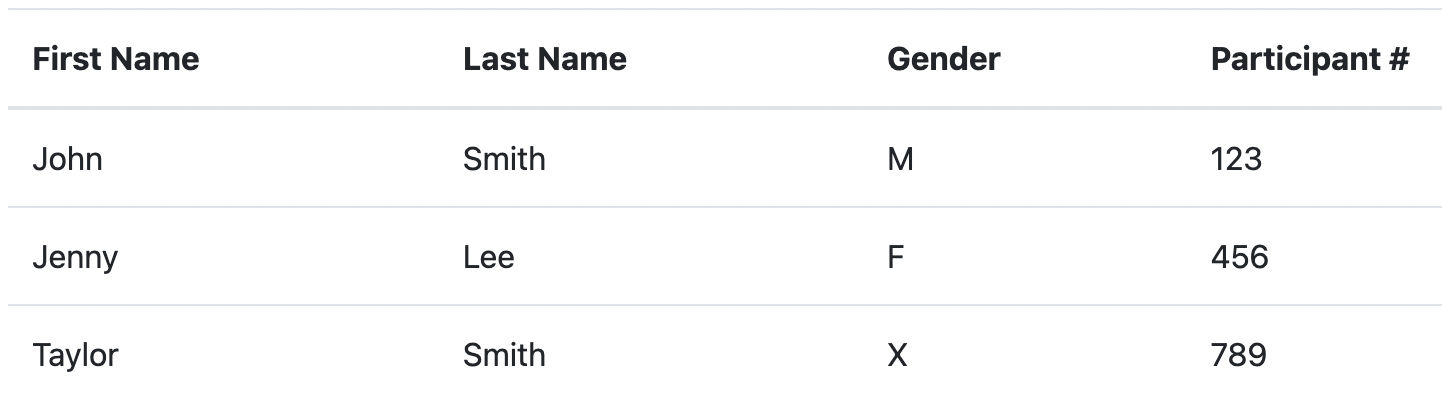
Click “Choose File” and select the csv file you’d like to import. If the top row of your CSV has titles (First Name, Last Name, Gender, #) rather than swimmer information (John, Smith, M, 123), check off the “has headers” box.
Then click on “Import Swimmers.” Swimgen will import all of the swimmers and let you know that it was successful.
If there are problems when importing swimmers then there is likely an issue with your CSV.
The most common problem is in the formatting of french characters after exporting from membership software. Check the spreadsheet and make sure everything looks OK.
Also check the settings in your spreadsheet software to see if you can enable “Unicode.” If things still don’t work contact support and we’ll help you get the swimmers imported.
How to add individual swimmers
To add a swimmer, log in to Swimgen.
Click on “Add Swimmers.”
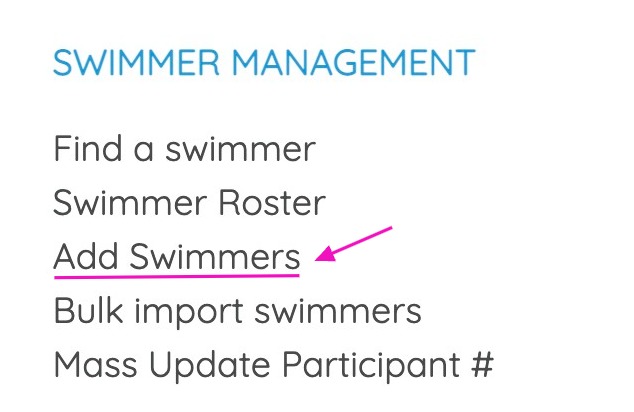
You can add swimmers one at a time on this page. Enter their ID, first name, gender, and if your pool requires it, their last name. When everything is entered just click “Register Swimmer,” and the swimmer will be added.
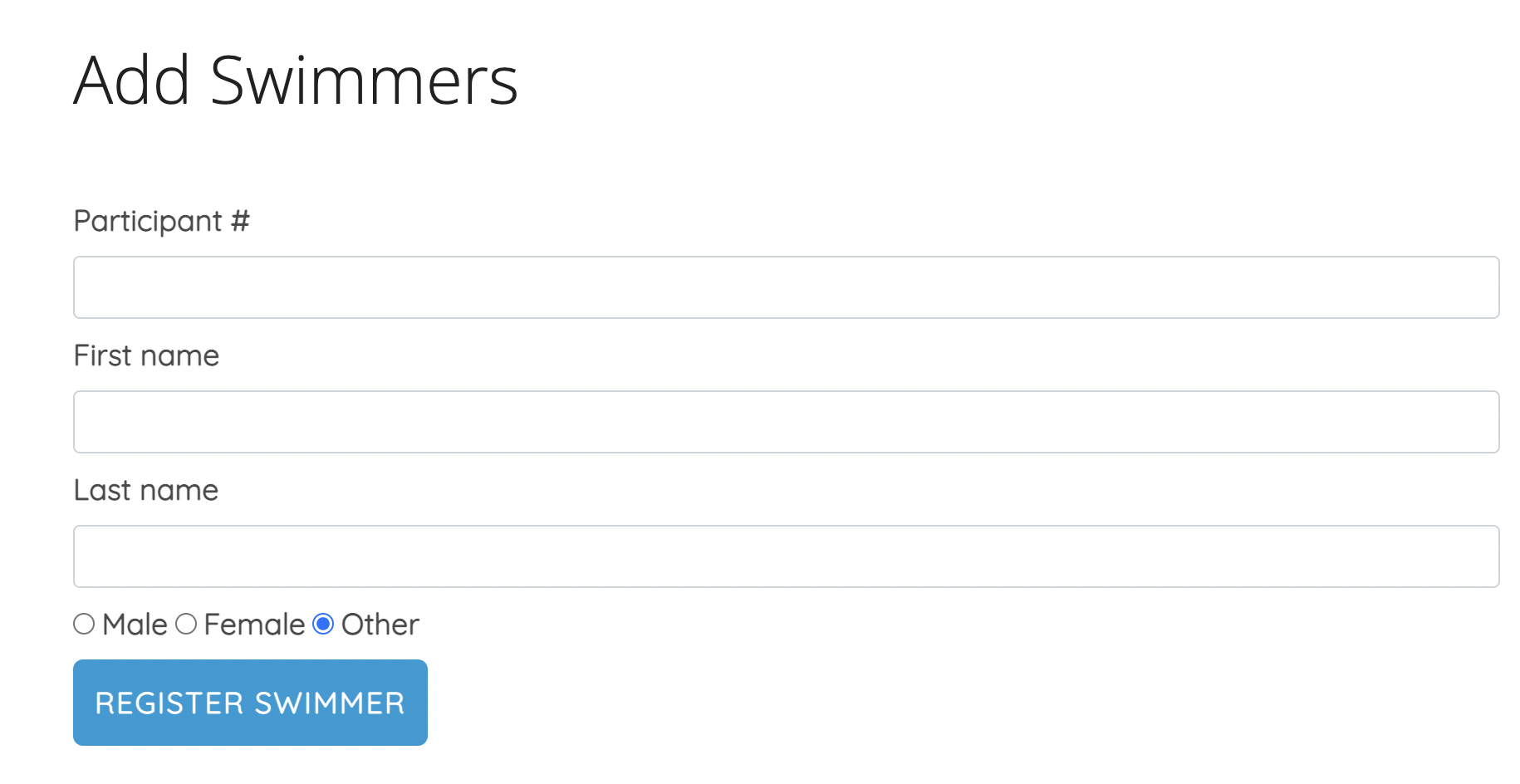 If you are adding many swimmers consider using the bulk import feature.
If you are adding many swimmers consider using the bulk import feature.