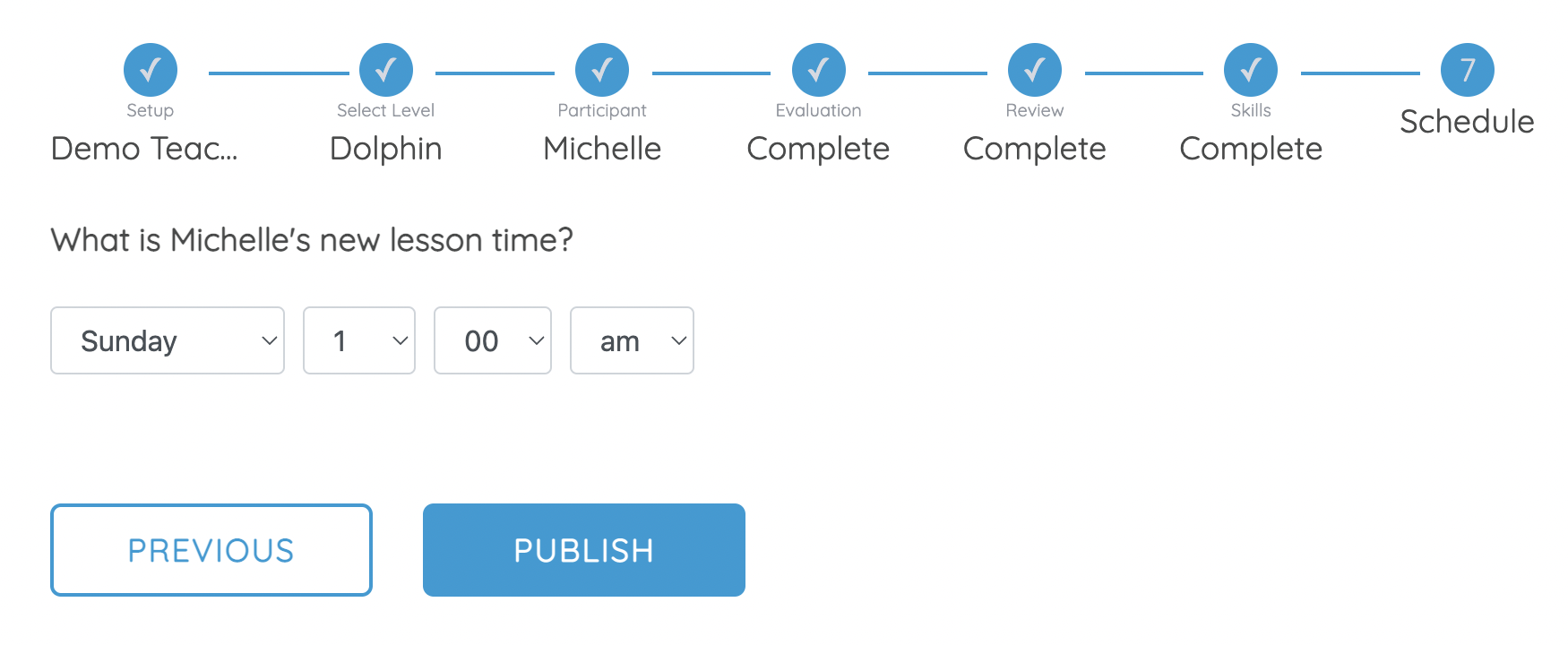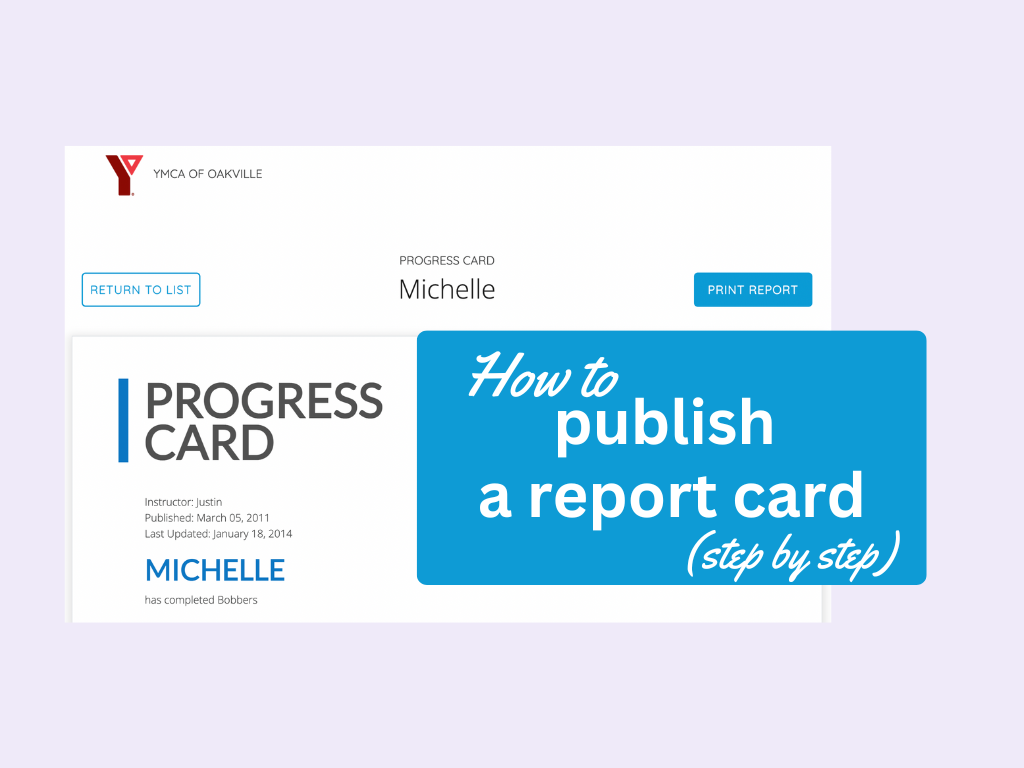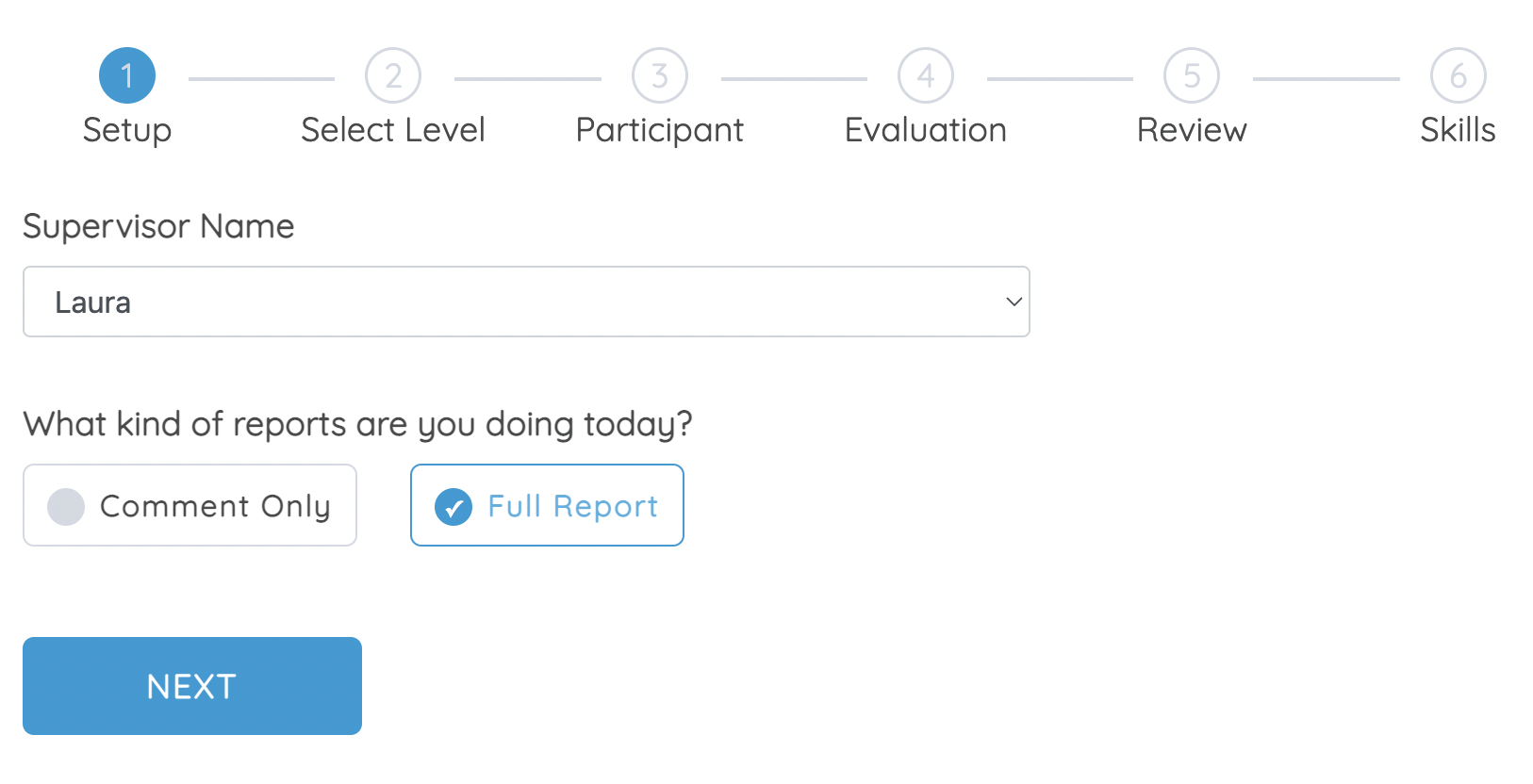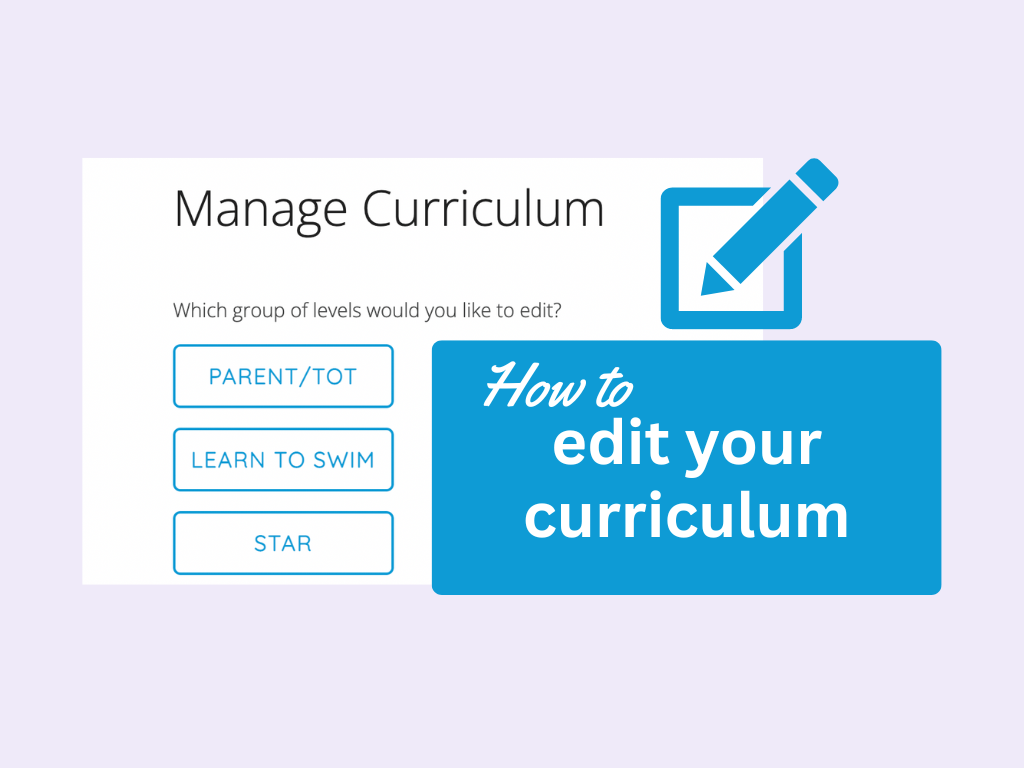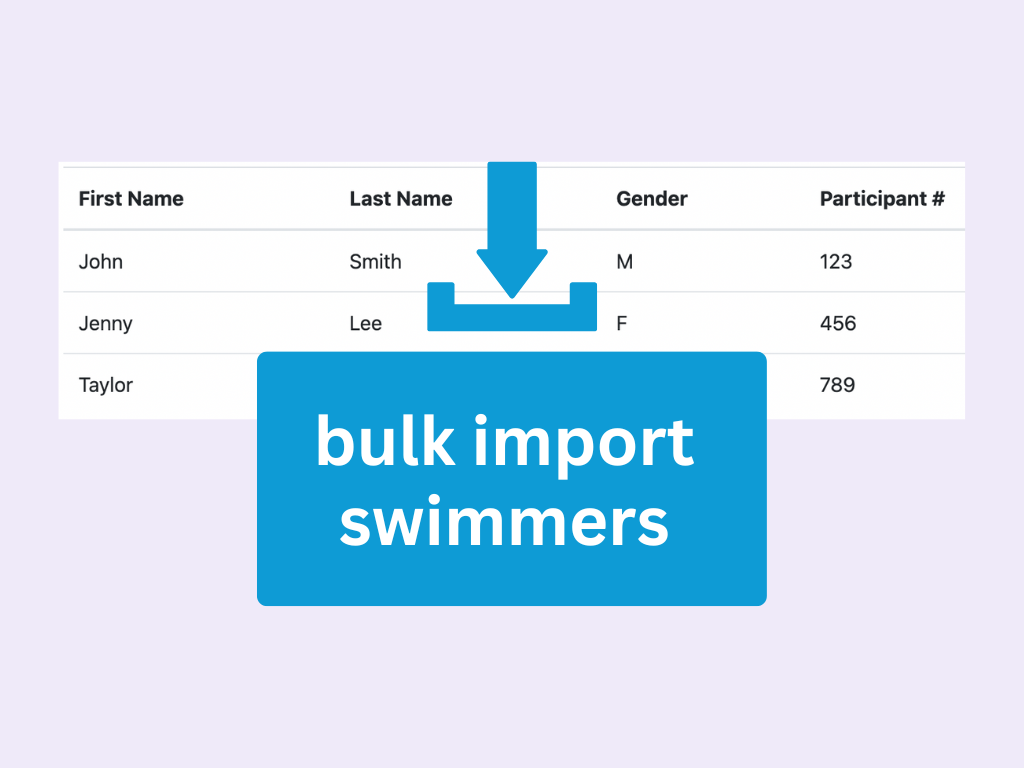To publish report cards, log in to swimgen.net with the username/password given to you by your supervisor, and select “Publish reports cards” from the report center.
If you share your account with other instructors you will be asked to enter your name. Now you’re ready to create a new report.
1. Click on “create new report”
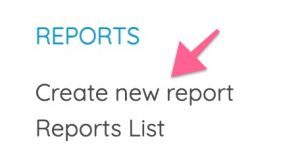
2. Select a Supervisor
If your report cards are reviewed by a supervisor you will be asked which supervisor you are writing report cards for. Pick whoever will be reviewing your report cards. Choose “Comment Only” if you are doing a report card that is just a comment. Choose “Full Report” if you will be providing a list of skills that the swimmer has completed along with the comment.
3. Select a Level
Select the level of the class you would like to write reports for
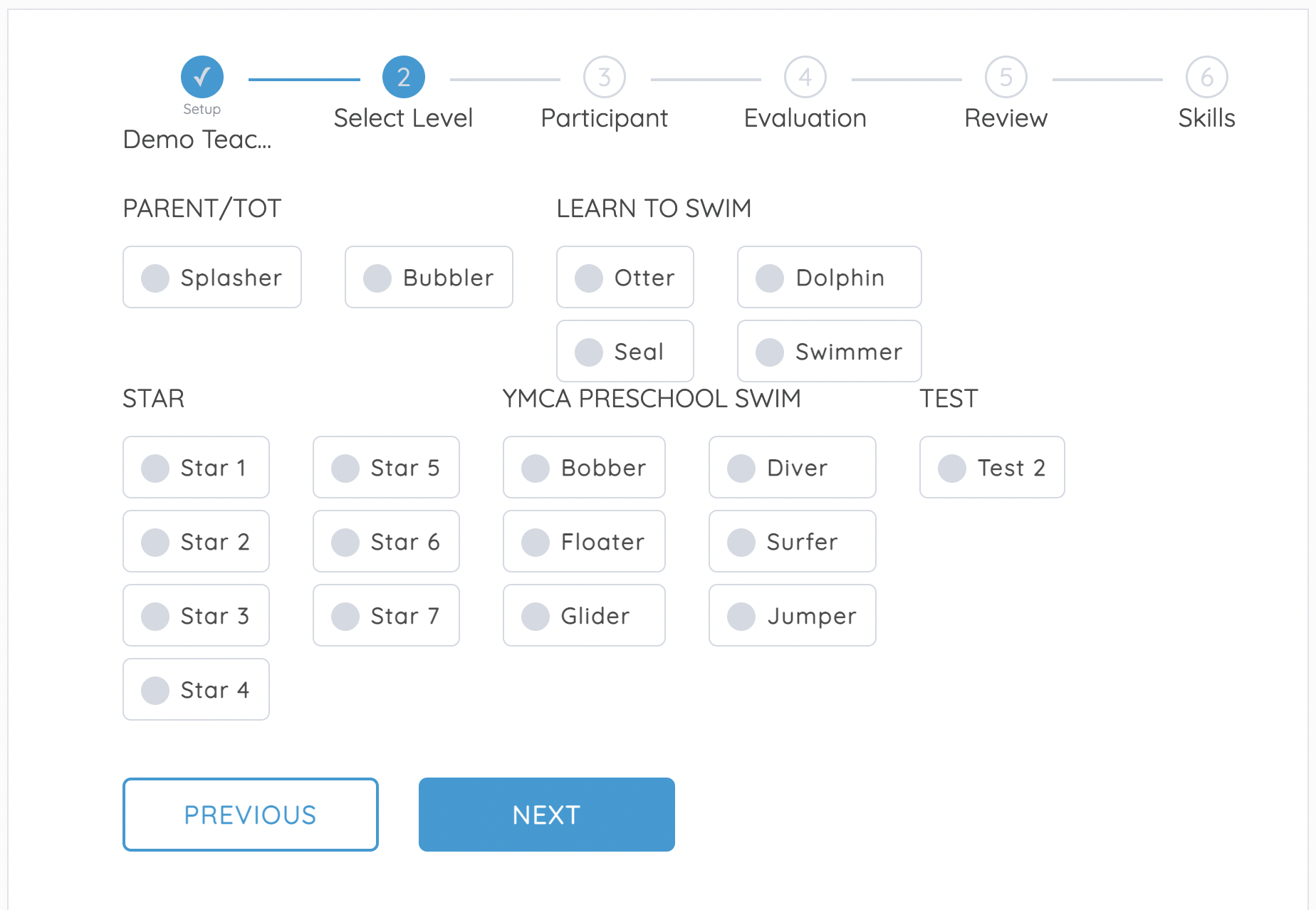
4. Enter the Swimmer’s ID
Enter the unique ID for the swimmer you are writing a report for. If that swimmer is not in Swimgen yet you will be asked for their name, and gender so that they can be added.
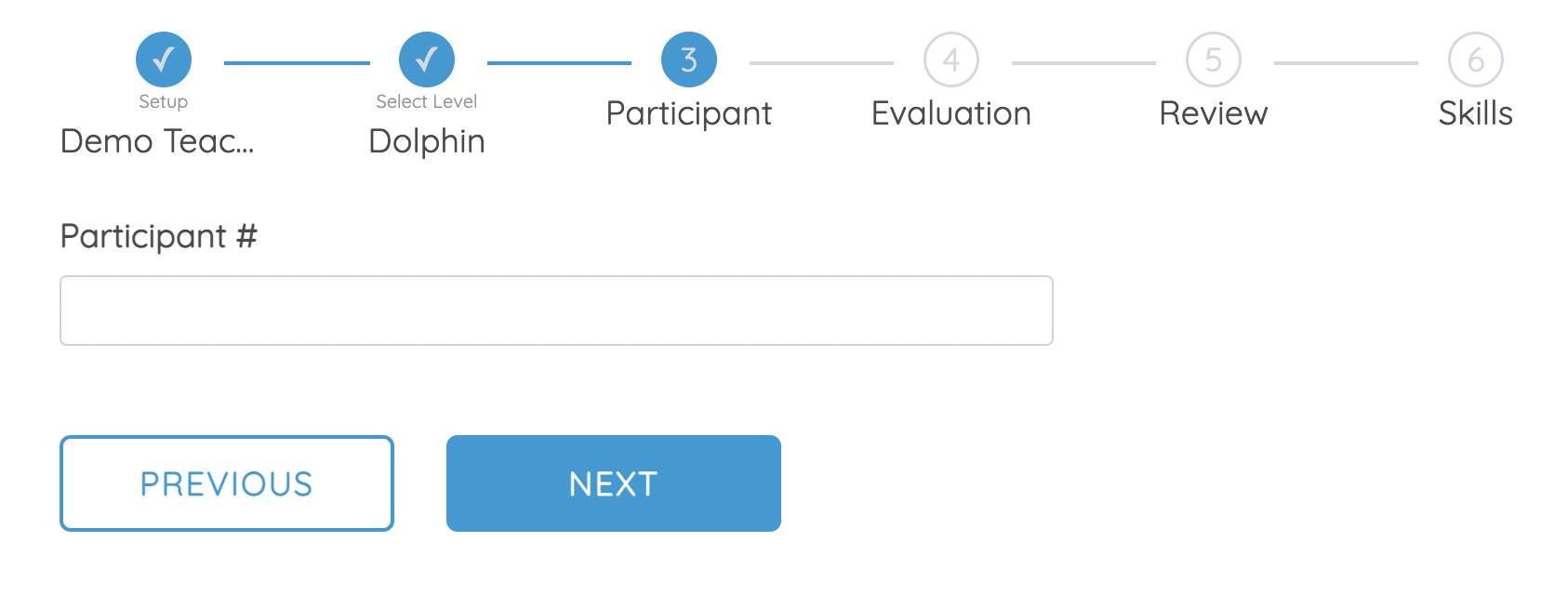
Note: Your pool may not allow instructors to add swimmers. If this is the case then you will see a message directing you to your supervisor who can add the swimmer for you.
5. Select Strengths and Weaknesses
Select up to two strengths, and two weaknesses for the swimmer. These will determine which skills are discussed in the report card. You must select whether or not the swimmer has completed the level, and a minimum of one strength and one weakness. If the swimmer has previous reports you can view them on the right hand side to see feedback from previous instructors.
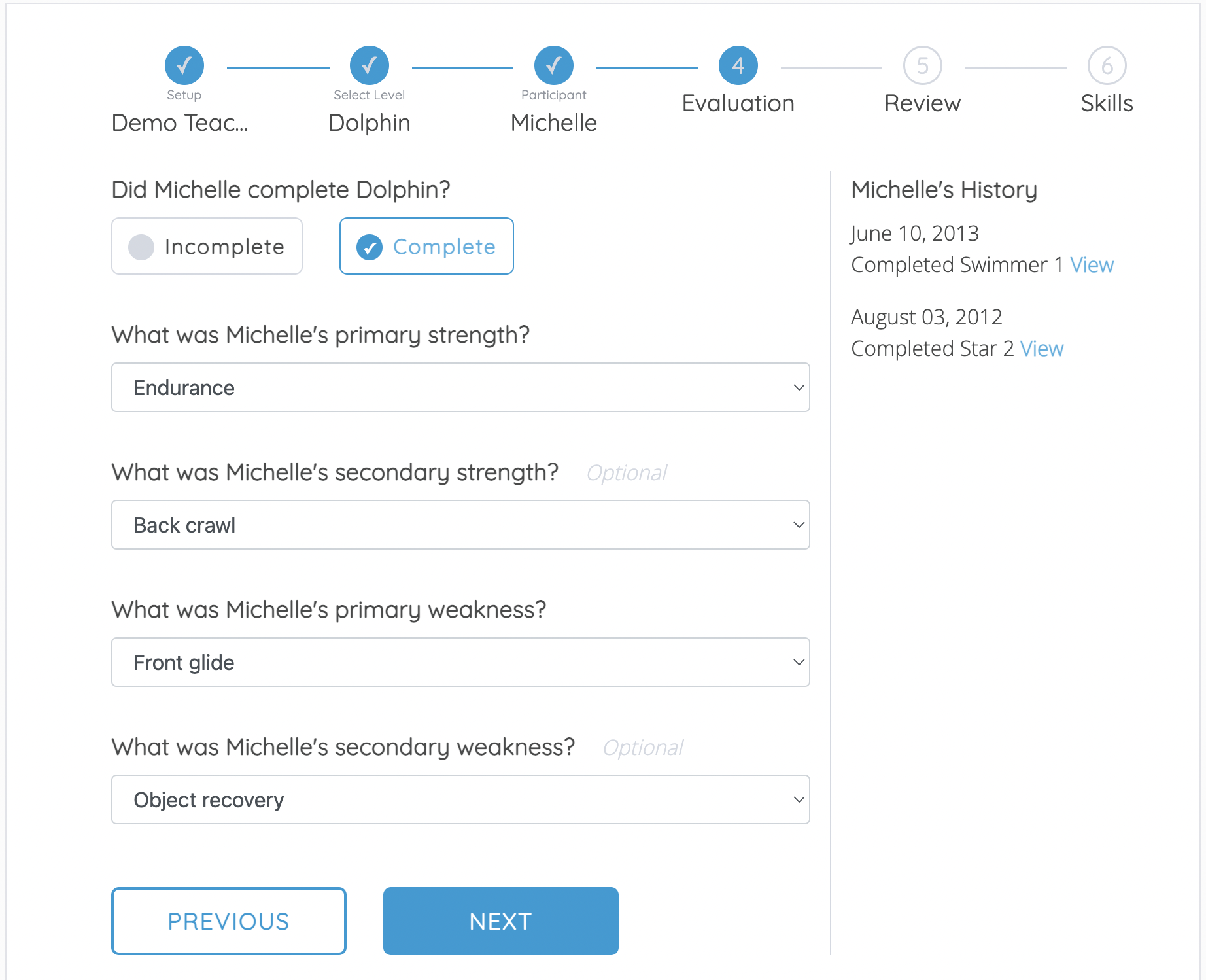
6. Review the Comment
Now you can review the comment generated by Swimgen. Clicking back will take you back to the strengths/weaknesses screen. Clicking regenerate will use the same criteria to create another comment. You can click edit to manually make changes to the comment for extra personalization. When you are happy with your comment click next.
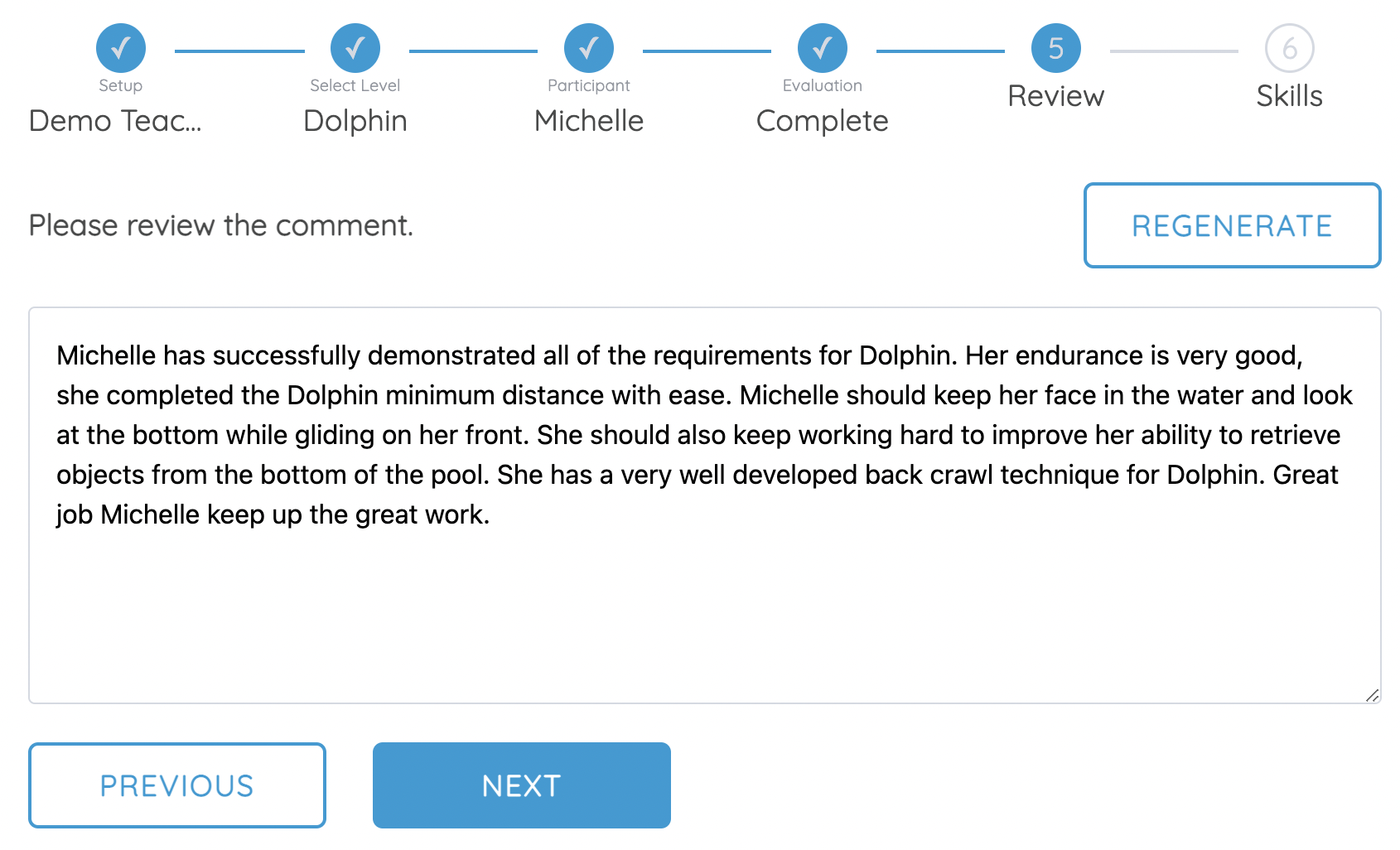
Note: Your pool may not allow instructors to manually edit the generated report card comments
7. Check off Skills
Now you can check off the skills that the swimmer completed. If they are retrying a level then all of the skills they previously completed will already be checked off for you. If the swimmer has completed most or all of the skills you can click “Check All” then un-check the few that they didn’t complete to save time.
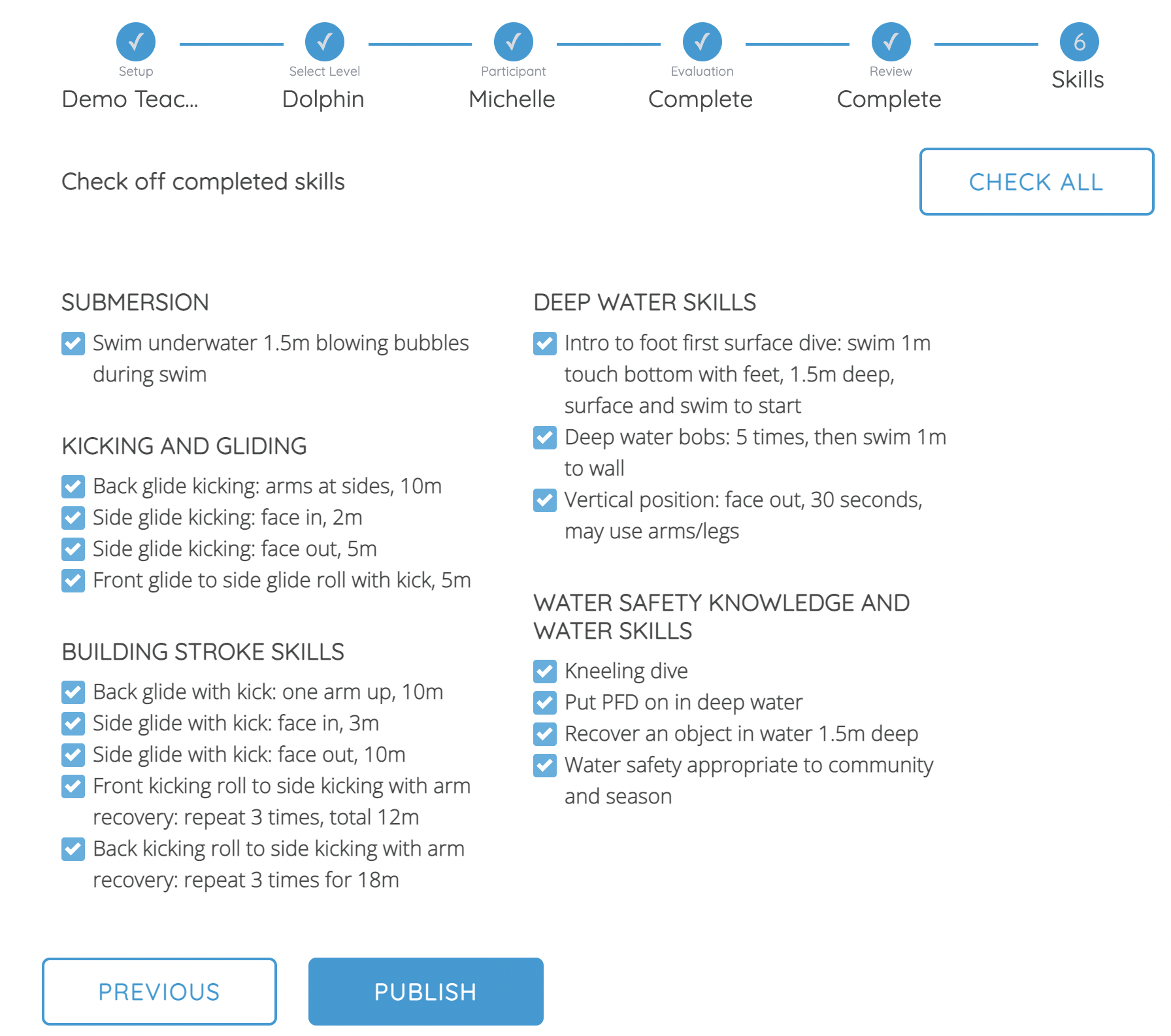
For most pools the process ends here! After you hit “publish” you’ll be taken back to the Swimmer ID screen. You can go back to a previous screen at any time by clicking on the tabs. For pools that assign lesson times there is one step left.
Assign Lesson Times
If your pool assigns lesson times to swimmers then you will now be prompted for the new time that your swimmer has lessons at.